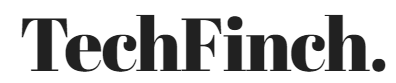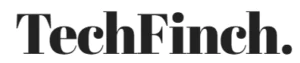Unexpected emergencies can happen at any time, so being ready is really important to stay safe and secure. Nowadays, technology is super helpful during tough times like natural disaster, unknown place ,wildfire , Tsunami etc.. . Google has lots of apps that are made for emergency situations. In this article, I’ll explain the top 10 Google apps or website that you can use in any emergency situation or unknown place.
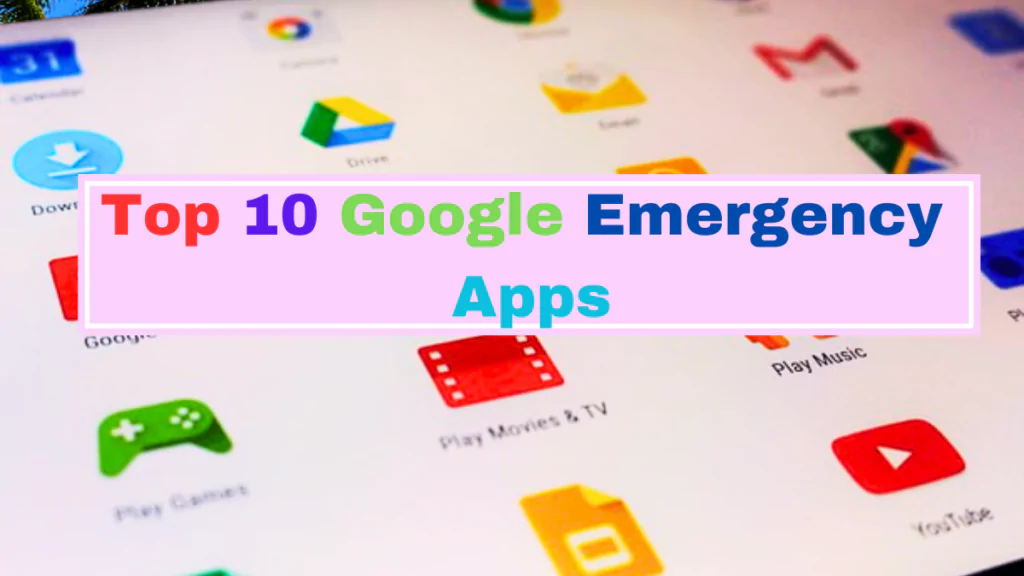
A. Google SOS Alerts
What are Google SOS Alerts?
Google SOS Alerts tools are built into different Google services, such as Search, Maps, and Google.org Crisis Response. They are activated during natural disasters, public health emergencies, and other crises, offering users access to vital information, emergency resources, and real-time updates.
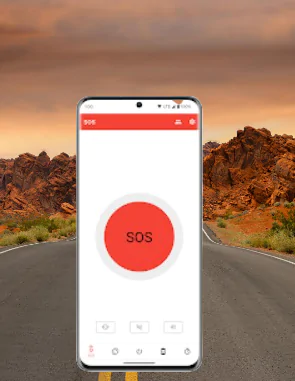
How Do Google SOS Alerts Work?
This feature provides exact time to-time information during natural disasters and other emergencies, like a flood or a fire. Google sends out these alerts to give important information. When a Google SOS Alert pops up, it’s like a friend giving you helpful tips during a tough situation. It might show you where to find safe spots nearby, how to reach emergency services fast, and tell you where to find safe places to go and which roads to avoid.
So, if you ever see a Google SOS Alert, pay attention. These alerts give people important info, like where to find help, what’s going on, and updates from reliable sources, all in real-time.
How to use Google SOS Alerts in mobile
If there’s an emergency happening in your area, just search for information about it on Google. You’ll see the SOS Alert at the top of the search results. Tap on it to see important details like emergency contact numbers, evacuation routes, and nearby shelters. Also You can also find SOS Alerts on Google Maps. Just open the app and look for the SOS Alert icon on the map. Tap on it to see what’s happening in your area and how to stay safe.
B. Google Lens
Google Lens is a visual search tool developed by Google that provides information and performs actions based on images captured by your device’s camera.
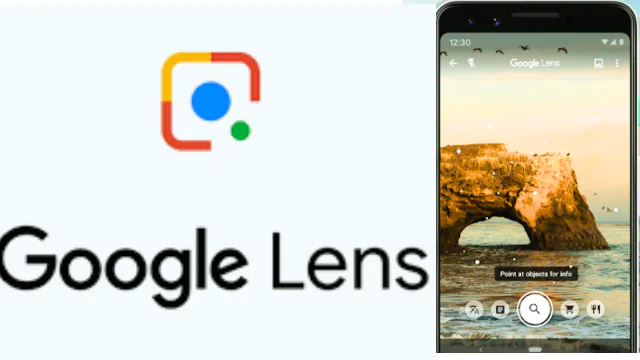
When you’re in a place where you don’t speak the language well, it can be hard to understand important things like emergency instructions or signs. But with Google Lens, you can get help. If there’s a sign telling you to evacuate, or giving safety tips, or even explaining medical instructions, Google Lens can translate it instantly. That way, you’ll know exactly what you need to do to stay safe in an emergency.
How to Use Google Lens?
To use Google Lens in emergency situations, simply open the Google Lens app on your smartphone or access it through Google Assistant. Simply just point your device’s camera at the object or text you want to analyze, and Google Lens will provide relevant information, translations, or actions based on the image captured.
It can also be used to capture images of property damage, vehicle accidents, or other relevant information.
C. Google Person Finder
When there’s an emergency and people get separated from their families, Google Person Finder steps in to help bring them back together. It provides a platform to post and search for information about missing persons. Where you can search for information about missing people or search for your loved ones. Google Person Finder gathers details from different places to make it easier for people to connect and get help during tough times.
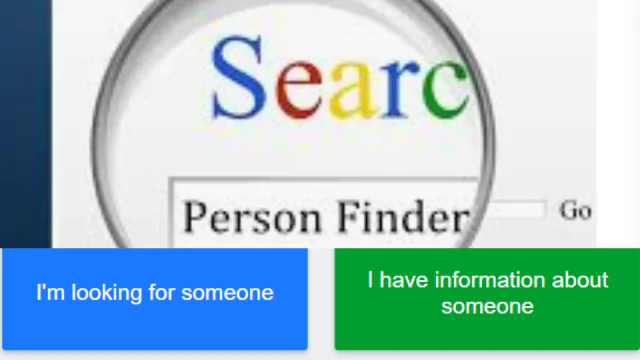
How to use it ?
- Launch the web browser on your mobile device. You can use any browser, such as Chrome, Safari, Firefox, etc.
- In the address bar of your browser, type “Google Person Finder” or “https://google.org/personfinder/” and press Enter.
- Once you’re on the Google Person Finder website, you can follow this guide https://google.org/personfinder/global/howto.html , where you can enter the name or other relevant details of the person you’re looking for. Type in the necessary information and tap the search button. If u have any problem then follow this guide – https://google.org/personfinder/demo
- Google Person Finder will display any matching records it has for the person you’re searching for. You can review the search results to see if there’s any relevant information available.
- If you have information about a missing person that you’d like to share, you can also contribute to Google Person Finder by clicking on the “I have information about someone” button. Follow the prompts to provide the necessary details.
- Google Person Finder generates a unique URL for each person listed in the database. You can share this link with others to help spread the word and reunite. Google Person Finder continuously updates its database with new information as it becomes available. If you’re searching for someone, consider checking back regularly for any updates or new listings.
If you still have any problem or any updates related to anything you can contact to support team by visiting this- https://support.google.com/personfinder/?hl=en
D. Google Crisis Map
The Google Crisis Map shows what the situation is right now during emergencies, like floods, storms, or other big problems. It collects data from various places to let us know where emergencies are, where people need to evacuate from, and what’s being done to help. It’s a helpful tool to keep people informed and safe during tough times.
How to use it?
- First open your preferred web browser on your computer or mobile device.
- In the search bar, type “Google Crisis Map” or go directly to the Crisis Map website by entering the URL: https://crisisresponse.google.com/ Once on the Crisis website open you’ll see an interface displaying various icons representing different types of emergencies and incidents like flood forecasting , wildfires , earthquakes , hurricanes etc.. You can zoom in or out and drag the map to explore different areas.
- Click on the icons to view more information about specific emergencies or incidents. This information may include the type of emergency, the affected area, relevant updates, and links to official sources for more details.
- If you have relevant information about an emergency or incident, you can contribute to the Crisis Map by providing updates, photos, or other details. This helps keep the map accurate and up-to-date for everyone.
E. Google Assistant
In emergencies, Google Assistant can give you information, make calls, and send messages—all with just your voice. It can find nearby emergency services like hospitals or tell you about the weather to help you stay safe.
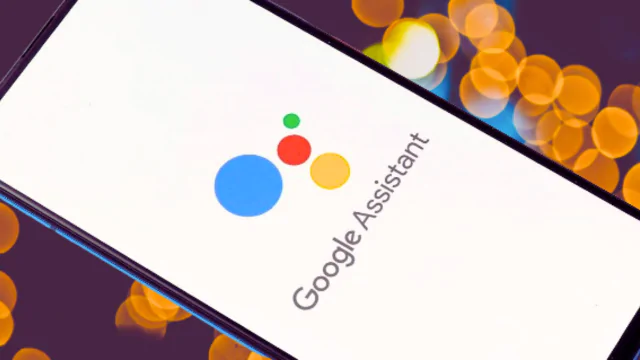
How to use it
- Depending on your device, you can activate Google Assistant by saying “Hey Google” or pressing and holding the home button.
- Once Google Assistant is activated, you can ask it for help by speaking commands such as:
- “Call” emergency services
- “Find the nearest hospital”
- “What’s the weather like?”
- “Send a message to [contact] saying [message]”
F. Google Voice
Google Voice gives you a special phone number that you can use in emergencies. With Google Voice, you can forward calls, send texts, and listen to voicemails from any device you have., you can forward calls, send texts, and listen to voicemails from any gadget. This means you can keep in touch even if your main phone isn’t working.
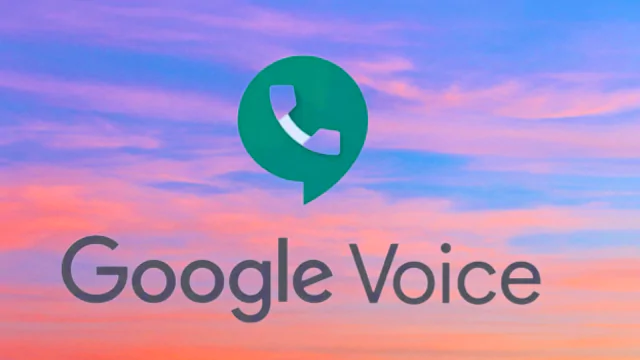
This Google Voice service gives you a U.S. phone number if you have a Google Account in the U.S. It’s also available for Google Workspace customers in Canada, Denmark, France, the Netherlands, Portugal, Spain, Sweden, Switzerland, and the United Kingdom.
G. Google Photos
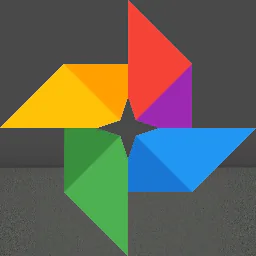
Google Photos automatic backup and cloud storage for your photos and videos. In case of emergencies, having your memories safely stored in Google Photos ensures that precious moments are preserved, even if your device is lost or damaged.
Open the app and sign in with your Google account. If you don’t have one, you can create a new account for free. Once signed in, you’ll be prompted to back up your photos and videos. You can choose to back up photos at their original quality or in high quality, which offers unlimited storage for free.
H. Google Maps
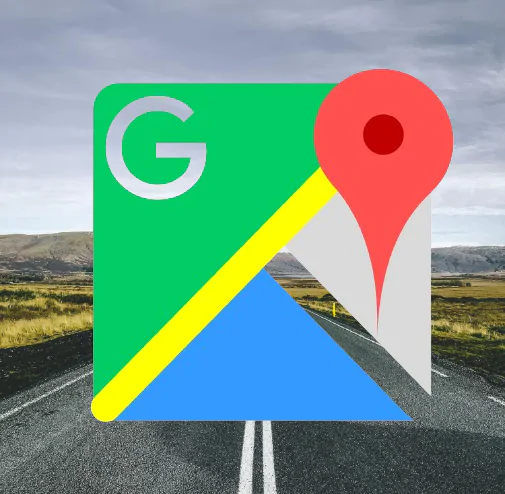
Google Maps is really helpful in emergencies because it helps you find your way and locate important places like hospitals, police stations, and routes to evacuate. It also shows you the traffic conditions in real-time and suggests different ways to get to safety faster.
To use it, just open the Google Maps app on your phone or computer, type in what you’re looking for (like “hospital” or “police station”), and it will show you the closest ones. You can also turn on the traffic layer to see which roads are busy and find the quickest way to get where you need to go.
You can also use Google Map offline or not connected to internet but how to use it read this article “How to use Google Map offline in Android and iOS”
I . Google Fi

Google Fi Wireless, previously known as Project Fi and Google Fi, is a phone service by Google in the United States. It lets you make calls, send texts, and use mobile data using Wi-Fi and cell networks. Google Fi mostly relies on the T-Mobile network. It’s important to note that Google Fi is only available for people living in the United States as of late 2023.
This Google Fi is a phone service that’s very good for emergencies. It gives you good coverage and plans that can change, so you can always stay connected. With stuff like Wi-Fi calling and coverage even in other countries, Google Fi helps you talk easily no matter where you are or what’s happening. This service ensures that you can communicate effectively regardless of your location or circumstances.
J. Google Drive
Google Drive is like a safe place in the clouds where you can keep all your important stuff like documents, emergency contacts, and medical records.

When you store important information in Google Drive, you can easily access it from any device connected to the internet, which can be really helpful during emergencies. So, even if something unexpected happens, like a crisis or disaster, you can still get to your important files and documents when you need them most.
How to use it
To use Google Drive, sign in to your Google account or create one for free if you don’t have it. Access Google Drive by going to drive.google.com in your web browser. Upload files by clicking the “New” button, then selecting “File upload” or “Folder upload” and choosing the files or folders from your computer. Organize your files by creating folders and moving files into them for easy access.
With Google Drive, you can access your files from any device with an internet connection, share files with others, collaborate on documents in real-time. If you need to access your files offline, you can enable offline access in Google Drive settings. This allows you to view and edit your files even when you don’t have an internet connection.
To know more about this you may visit this – Best Cloud storage
More Google Apps
Beside this there are also many other Google apps which can be used in this situation like Google Duo for video calling , Google translate if you have language problem , Google Takeout allows you to export and download your data from various Google products, including Gmail, Drive, Contacts, and more , Google Keep is a note-taking app that lets you capture ideas, create to-do lists, and set reminders , Google Science Journal is a mobile app that turns your smartphone into a scientific data collection tool. You can use it to measure and record various phenomena, such as light, sound, and motion, using your device’s sensors etc…
FAQ : Google Apps
Q1. Are Google apps accessible offline?
A. Some Google apps, like Google Maps and Google Drive, offer offline functionality, allowing users to access essential features and data even when internet connectivity is limited or unavailable. Users can download maps and documents beforehand for offline access.
Q2. Can I rely on Google apps as my sole source of information during emergencies?
While Google apps can provide valuable information and resources during emergencies, it’s essential to use multiple sources of information to stay informed and make informed decisions. Users should consult official government websites, local authorities, and emergency management agencies for the most accurate and up-to-date information.
Q3. Are there any costs associated with using Google apps during emergencies?
Google apps are generally free to use, but users should be aware of potential data charges from their internet service provider or mobile carrier, especially when accessing apps like Google Maps or Google Meet with limited data plans. However, Google offers offline functionality for some apps to mitigate data usage concerns during emergencies.
Q4. How can I ensure the security of my data on Google apps during emergencies?
Google takes keeping your information safe very seriously. They have strong protections in place to make sure your data stays private and secure. You can make your account even safer by turning on two-factor authentication, changing your password regularly, and checking who has access to your account. It’s also important to be careful when sharing sensitive information and to use encryption when needed.